Monday, April 08, 2013
The stick-with-it or throw-in-the-towel decision tree :)
This isn't about technology, per se--the kind of evaluating we do with a mouse, keyboard, and spreadsheet. It is about a deeper kind of "felt sense" evaluation that can help us determine whether what we're doing has a hope of working, or it's time to (1) try another route, or (2) cash in altogether.
I found this article in Forbes Magazine today very clear and helpful, and I created a decision tree to make it even clearer for myself. I like the idea that part of the determination of whether to have hope in our efforts involves looking around to see whether energy is building for it. Are others attracted to what we're creating? What is the outside world telling us about what we're offering it?
For those of you who are entrepreneurs, like me, I offer this, just in case it's helpful. Feel free to download and share ad nauseum. :)
I found this article in Forbes Magazine today very clear and helpful, and I created a decision tree to make it even clearer for myself. I like the idea that part of the determination of whether to have hope in our efforts involves looking around to see whether energy is building for it. Are others attracted to what we're creating? What is the outside world telling us about what we're offering it?
For those of you who are entrepreneurs, like me, I offer this, just in case it's helpful. Feel free to download and share ad nauseum. :)
Labels: small business
Friday, April 05, 2013
Coming soon to a bookstore (online or otherwise) near you! :)
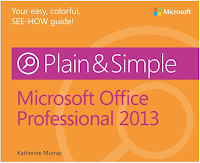 I just received my author copies of Microsoft Office 2013 Plain & Simple, and I love the new look! The cover is vibrant and the interior is easy-to-navigate and pretty. (Okay, I'm a little biased.)
I just received my author copies of Microsoft Office 2013 Plain & Simple, and I love the new look! The cover is vibrant and the interior is easy-to-navigate and pretty. (Okay, I'm a little biased.)This is an all-new book written on the latest in the long line of Office ancestry. I know chances are good that if you're on this list, you may not be a beginning-level Office user, but if you have a child or parent or relative or friend who is, send them this way! :)
I also was blessed to write Microsoft Office 2013 for Touch Devices Plain & Simple for this release, swiping along with the flow of touch. This one also will be available soon and already has its spot on Amazon. I am grateful that after lo these many years I still enjoy this stuff. In fact, I discovered earlier this week that I'm officially geekier than 4/5ths of the Geek Squad at my local Best Buy. LOL!
If you take a look at the books--or better yet, buy one--and want to leave a comment or a review either here or on Amazon, I'd love it. I do read them all. Usually more than once. And sometimes I send them to other people, too...especially the positive ones. :)
PS> I'm cross-posting this to my author blog because, well, it's my author blog. :)
Labels: Microsoft Office 2013, Office 2013 for touch devices, touch device
Tuesday, April 02, 2013
Crazed merge field destruction
Often tech problems look at first like they are going to be hopelessly complex and knotted (which means they are beyond my depth), but as I get curious about them and start to pull on the nearest thread, I find they unravel easily and we have our solution. Recently Nancy sent me a note with this frustrating puzzle:
I started out by trying to replicate the problem, and with a little creative searching and sleuthing, I had my "I could've had a V8 moment." There's a little-talked-about option in the Advanced tab of the Word Options dialog box, and I think Nancy's copying-the-merge-field-code adventure flipped the switch on that option so all she was getting was codes, codes, and more codes when she previewed her project.
Here's how to flip the switch back to normal setting if this ever happens toy ou. Click File, click Option, and click Advanced. Scroll down to the Show Document Content area and find the checkbox to the left of the Show Field Codes Instead of Their Values. Is it checked? If so, click it to clear that puppy, and then click OK. You may need to restart Word so the program launches the correct settings this time.
Happy, or at least reasonably painfree, merging!
About 2 months ago I copied a merge tag off a website to help add commas and decimals to a dollar amount merge field in Word 2010. Since then, I have not been able to preview my merge documents. When I click the Preview button (which is active), nothing changes on the screen. I still see only merge fields, not real data. I have combed the Internet looking for answers, I have tried every possible combination of settings I can on Word itself, I have created new merge documents from scratch that have no relation to the copied merge field that started this, I have even reinstalled the application - all with no change. This is making me crazy as we produce a lot of merge documents in our office and I can't continue to print out sample docs as previews! When the documents print, the merged data shows up as it should. I just cannot get it to preview on the screen anymore."
I started out by trying to replicate the problem, and with a little creative searching and sleuthing, I had my "I could've had a V8 moment." There's a little-talked-about option in the Advanced tab of the Word Options dialog box, and I think Nancy's copying-the-merge-field-code adventure flipped the switch on that option so all she was getting was codes, codes, and more codes when she previewed her project.
Here's how to flip the switch back to normal setting if this ever happens toy ou. Click File, click Option, and click Advanced. Scroll down to the Show Document Content area and find the checkbox to the left of the Show Field Codes Instead of Their Values. Is it checked? If so, click it to clear that puppy, and then click OK. You may need to restart Word so the program launches the correct settings this time.
Happy, or at least reasonably painfree, merging!
Labels: field codes, mail merge, Word 2010
Subscribe to Comments [Atom]



